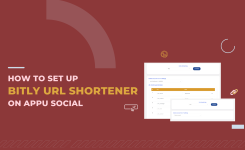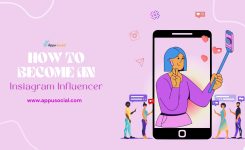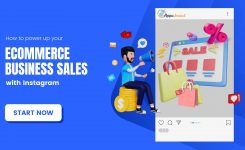Personal
How to Make Your Facebook Post Shareable
Have you ever made a Facebook post hoping it would your friends and followers would share it, only to find out they don’t even see a share button? That can happen if you don’t set the correct audience on a post.
One of the main appeals of social media is the ability to share your opinions and thoughts either to friends, or the general public. Facebook, being one of the most popular social media sites in the world, makes sharing with others easy.
To make your posts shareable, you’ll have to change your post’s audience to public. Doing so adds a share button to your posts that your friends and followers can use. In this article, we explain how to make a post shareable on Facebook.
Facebook Post Privacy Options
There are various Privacy modes that Facebook provides to its users. Whenever you post something, you might have noticed an option that says edit audience. This is the default option that allows you to manage who can see your post on Facebook and who cannot.
Currently, Facebook has the following post privacy modes on its platform.
1. Public:
Public posts are visible to anyone on the internet; it doesn’t matter if the person has an account on Facebook or not.
2. Friends:
Only the people on your friend’s list will be able to see the posts.
3. Friends Expect:
This setting lets you choose which friends you want to exclude from the audience list.
4. Specific Friends:
Only the selected friends will be able to view and engage with the post.
5. Only me:
No one else other than you can view the post.
6. Custom:
This option is a combination of the Friends Except and the Specific Friends option. The post author can include and exclude friends from their friends list.
How to make a Facebook post shareable
In order to make a Facebook post shareable for everyone, you’ll have to change the post audience to public.
Changing an individual post’s visibility allows other people to see it without impacting your overall Facebook privacy settings. Whether it is an informational post or a video, a photo of your artwork or any memes, here’s how to make your Facebook post shareable: –
1. On your Facebook Home page, click on the ‘What’s on your mind?’
2. Under your Facebook profile name, there’s a security button that you can click on. You can change it to different type of audience so the post can be shared by anyone on or off of the Facebook site according to the selection.
- Public – so the post can be shared by anyone on or off of the Facebook site.
- Friends – so the post can be shared by anyone that you are friends with on Facebook.
- Friends except… – the post can be shared by any of your friends except the ones that you indicate here.
- Specific Friends – the post can only be shared by the people that you indicate here.
- Only me – this means that only you can share this post.
- Custom – this means that you can make lists of specific people that you want the post to be.
Once you’re done, click on Post to show the message on your wall. It should be shareable by those that you give permission to do so.
How to Make a Facebook Post on a Page Shareable
If you wish to share posts on a particular Facebook page here’s the guide details about what you need to do:-
1. From your Facebook home page, click on Pages on the top of the left menu.
2. Choose the Page that has the post you wish to share.
3. Scroll the Page until you find the particular post. Click on Share on the lower right of the post to share it to others. Posts on a Page wall are all set to security level Public by default, and can’t be changed. Anyone who has access to a Page has the ability to share a post.
Managing Post Privacy on Facebook
Making a Facebook post Public is not the best choice in every situation. The privacy modes come in handy when there are personal posts that you don’t want others to see. You can quickly change the post audience to control who can view your posts on Facebook. When you want a post to be spread far and wide, make it shareable. But when you want it to stay within your friend circle, make sure to limit the audience.