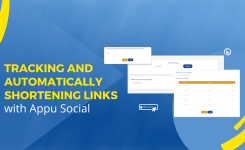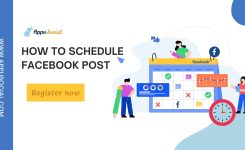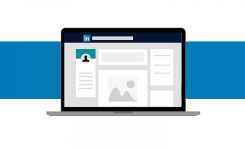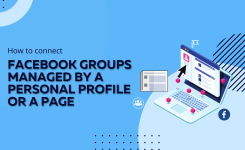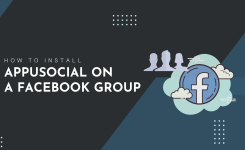Help
How To Schedule Instagram Post
Instagram is a visual social network where users post photos and videos of their daily lives, as well as their passions, interests, and hobbies. Users of the app are particularly interested in visual content, so it makes sense that this has become a popular platform for audiences and businesses alike.
Here, we’ll be discussing the ins and outs of scheduling posts on Instagram to ensure you’re getting the most from your posts, both in terms of visibility and engagement.
What is scheduling on Instagram?
Scheduling posts lets you plan the release date and time in advance. If a specific event, such as a new product launch, or service addition comes up in the future, you can create a post for that date and then let Instagram know when you’d like it to be posted. This is great for keeping your followers up to date on special occasions, but can also come in handy for promoting sales and events, as you’re not just spamming your followers with posts.
How To Schedule an Instagram Post
Scheduling of your Instagram post can be done by using an Instagram scheduling tool. As the Instagram app doesn’t allow you to schedule posts from itself in-app, you have to use an Instagram scheduling tool where you can schedule, preview, and auto-publish all your social media contents.
AppuSocial is an Instagram scheduling tool that supports all social media networks like Facebook, Instagram, LinkedIn, Twitter, Google my business, and many more. It is the best scheduling tool for business, creators, and personal accounts so that you can easily connect to these social media networks with AppuSocial and start scheduling your social media posts in a single click. With AppuSocial you can save time so that you can spend more time focusing on your greater goals.
To schedule an Instagram post you have to go through 4 simple steps with AppuSocial: –
-
Connect your business account with AppuSocial
-
Compose your Instagram post
-
Find the best time to post
-
Finally schedule your post
1. Connect Your Business Account with AppuSocial
Many businesses, creators, and the general public are scheduling their posts in advance to save their time and avoid any delay in their postings. Before you start scheduling your post, you have to make sure that your Instagram account must be a business account, not the personal one and it should be linked with AppuSocial. Integrating your business account with AppuSocial is easy as follows: –
-
Go to your AppuSocial account dashboard after successfully logging in to your account.
-
Click on the Account tab and then select the Instagram icon
-
Input your Instagram credentials
-
Choose which Instagram profile you want to connect with
-
Allow all the permission it is asking for.
2. Compose your Post
-
In your AppuSocial dashboard, click on the create icon. Select your preferred social media (Instagram account) you want to post.
-
Now upload your visuals, or source your images, and videos from your media library on your computer or you can directly import your content from Google drive, drop box, one drive, or link, etc…
You’ll also want to write engagement driving captions, add hashtags, and tag your location. AppuSocial allows you to add relevant effective hashtags with the help of the hashtag generator tool itself. You need not go to any hashtag generator tool for finding out hashtags of your choice in that way you will save a lot of time and can get a hashtag generator tool for free!
-
Your draft will show up as a preview.
3. Edit your Images
Instagram is highly dependent on images and visuals, so it is essential to ensure that all posts are visually appealing. The Instagram Scheduling tool AppuSocial has a built-in image editor where you can edit your graphics after crafting your post in the create section.
It helps to quickly fix images on run time in one go while scheduling posts. Increase engagement and attract new followers with perfect pictures and other visuals. Using the AppuSocial image editor you can do the following things: –
-
Edit images on run time for more shares, save, and likes.
-
Using AppuSocial scheduler make fixes such as brightness, image size, clarity of images, and so on.
-
Add image filters, stickers, and text to make the visuals more aesthetic.
If you haven’t already prepared your image for Instagram, go ahead and click Edit Image to crop your visual to the required aspect ratio.
4. Find the best time to post
The best time to post on social media is a customer engagement-centric task in your social media marketing strategy.
As we mentioned when scheduling Instagram posts, you have the option to set the date and time for when they will be posted. The best time to post depends upon your target audience. AppuSocial’s best time to post on social media report gives you a brief idea of your best time to post on Instagram based on the publishing time of your past few days’ post.
This will vary depending on your target audience type. Posting earlier in the day is generally best. This is because morning is then when most of the social media users are online and seeing posts from Instagram, so just catch their attention without any delay by scheduling at the optimal time.
5. Schedule your posts
Here we into the final part of “how to schedule Instagram post”. After post uploading, caption and hashtags addition, and editing of graphic all of this process is completed then you can click on the schedule button to select the preferred date and time you like your post to go live.
That’s it! You can review your scheduled posts in AppuSocial’s content calendar/planner. This can help you edit before it’s gone live.
Post Instagram content using Facebook creator studio
Can you manage your Instagram content from Facebook itself? Yes, you can. It’s happening finally after Instagram is a part of Facebook.
In general Facebook Creator Studio is a good tool if you only want to schedule Facebook and Instagram posts only. But most social media pros can save a lot of time and effort by using a social media management tool and handling all social media networks from a single dashboard.
A tool like AppuSocial helps you schedule content to Instagram and Facebook pages as well as Pinterest, LinkedIn, YouTube, Google my business, and Twitter all in one place.
To schedule an Instagram post from the creator studio, follow these steps –
-
Link your Instagram account with the Facebook studio.
-
Click on create post button. Choose content from your computer or directly from your Facebook Page
-
Crop your image within the tool if necessary
-
Write your caption and add the location (optional)
-
Choose “Schedule” by clicking on the arrow on the right of the blue “Publish” button
-
Choose a date and time
Wrapping Up
Scheduling posts on Instagram can be a helpful way to keep your account organized and reach new people. While it may seem like a lot of work, it’s important to keep in mind that with a little bit of planning and organization, posting on Instagram can be more effective than posting on any other social media platform. Get a social media scheduling tool free for today!